Know your way around Alumnipad. How to perform some operations on the various features: Do not get stuck. Visit our channel:
https://www.youtube.com/channel/UCesk8RmrLy9-ri9GplT9Lhw
ALUMNIPAD MANUAL
Alumnipad platform helps you to manage your alumni database, engage with alumni, and mobilize donations from them.
Contacts Management
Under Contacts management, one can Create a Contact, create a Contact Invite, Import Contacts, create a Group, create an event for the organization, Create Contact fields and even create a donation cause, and do many other operations.
How to Create a Contact in Alumnipad.
- Launch the Alumnipad admin page ; https://devadmin.alumnipad.com/
- Click on CONTACTS on the left side of the page
- Click on contacts – on the right side of the displayed page, click on create contacts
- Fill in the required data and click on create contact at the bottom of the page.
https://www.youtube.com/channel/UCesk8RmrLy9-ri9GplT9Lhw
Creating a Contact Field
- Launch the Admin page ; https://devadmin.alumnipad.com/
- Click on CONTACTS
- Click on Contact Field, on the left side of the displayed page, click on create contact field
- Under Team, choose the name of the organization you are creating the field for.
- Type in the label eg. Name, Age etc
- Choose the type of field, whether it’s a text or a number or both.
- Click on Create Contact.
Creating a Contact Invite
- Launch the Alumnipad Admin page: https://devadmin.alumnipad.com/
- Click on CONTACTS
- Click on contact invitations
- On the right side of the displayed page, click on the Create Contact Invitation button.
- Fill in the required data and then click on create contact invitation.
How to Import Contacts
- Launch the Admin page ; https://devadmin.alumnipad.com/
- Go to CONTACTS.
- Click on Contacts
- On the displayed page, click on Import
- Choose a file either in excel or in a comma delimited format(csv) and upload it. There is no specific order required, as shown.
- Click on Run Action.
- Fill in the fields not tagged and click on Import.
How to Create a Contact Category.
- Launch the Alumnipad Admin page https://devadmin.alumnipad.com/
- Click on CONTACTS
- Click on contact categories.
- On the right side of the displayed page, click on create contact category.
- Type in the Name of the Category
- Choose the organization and then click on create contact category.
- Import or attach a contact to go with the category.
How to Create a Donation Cause
- Launch the Alumnipad Admin page https://devadmin.alumnipad.com/
- On the left side of the displayed page, click on DONATIONS.
- Click on Donation Causes.
- On the right side of the page, click on create a donation cause.
- Fill in the required fields and then click on the create a donation cause button.
- You can also check the progress of the donations by clicking on donations below the Donation causes after clicking on DONATIONS.
How to Create an Election
- Launch the Alumnipad Admin page https://devadmin.alumnipad.com/
- On the left side of the page, click on ELECTIONS and then on elections.
- Click on Create Election on the top right side of the displayed page.
- Fill in the required information and then click on the Create Election button.
How to Create an Event.
- Launch the Alumnipad Admin page https://devadmin.alumnipad.com/
- Click on EVENT and the on Events.
- On the top right side of the displayed page, click on Create Event.
- Fill the required fields and then click on the Create Event button.
How to Create a Group.
- Launch the Alumnipad Admin page https://devadmin.alumnipad.com/
- Click on GROUP and then on Groups.
- At the top right side of the page, click on Create Group.
- Fill the fields and then click on the Create Group button.
How to create Email Batches.
- Launch the Alumnipad Admin page https://devadmin.alumnipad.com/
- Click on MESSAGING
- Click on Email Batches.
- On the top right of the displayed page, click on Create Email Batch.
- Fill in the fields and then click on the Create Email Batch button.
How to Create Text Batches.
- Launch the Alumnipad Admin page https://devadmin.alumnipad.com/
- Click on MESSAGING
- Click on Text Batches.
- On the top right of the displayed page, click on Create Text Batch.
- Fill in the fields and then click on the Create Text Batch button.

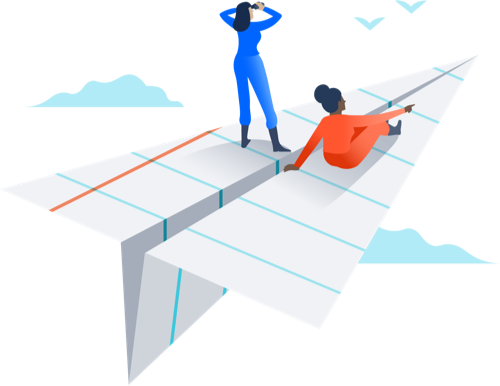
Recent Comments